Ultimate Trading Bot - Introduction
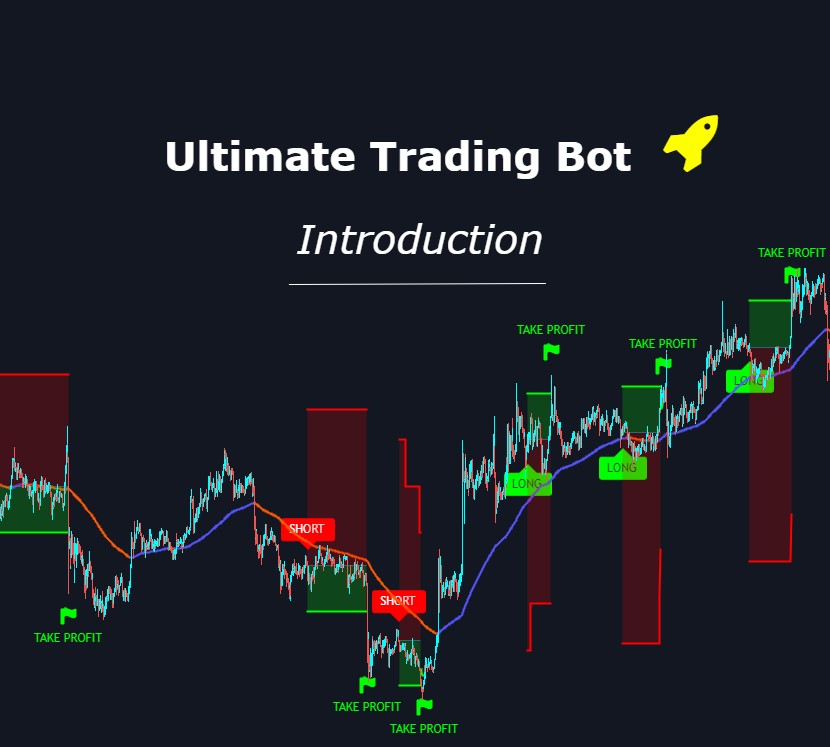
What is the Ultimate Trading Bot? How does it work? How to automate your trading? We are going to answer all these questions in this introduction post.
The purpose of the indicator
The UTB is a TradingView indicator which allows to create and use an infinite number of strategies.
It comes with two versions:
- The Backtest version allows to use the Strategy Tester. This is the version used to create a strategy. There will be a dedicated article on this version.
- The Alert Setup version allows to create automated alerts. This is how we receive notifications that tell us when to enter and when to exit a trade without having to look at the chart.
To configure the strategy, the user has access to a configuration panel with a set of features such as a trend detector, a sideways filter, a stop loss and take profit system, etc. The configuration panel is explained in detail on the indicator description page.
Requirements
In order to use the Ultimate Trading Bot, you must have a TradingView account and be subscribed to the Cyatophilum Indicators. You can subscribe here.
Which TradingView plan should I get?
If you trade manually, then the free plan can be enough. If you want to run multiple alerts, then a pro plan or higher is needed. Finally, if you want to backtest on a large amount of data, then a premium plan is much more effective. You can get a plan with this link.
Setting up the indicator for the first time
Once you subscribe to the Cyatophilum Indicators, you will receive a notification.
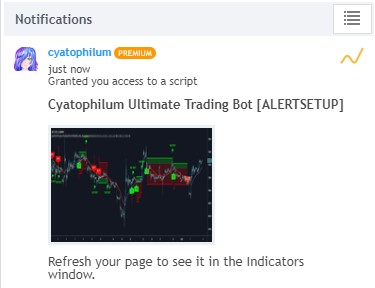
This means I have granted you access to the indicator. From this point you can add it on your chart. For this, once you are on the chart page, click on the indicators tab from the top menu. A popup will appear, and you will find the indicator in the Invite Only tab. Simply click on the indicator's name to add it to your chart.
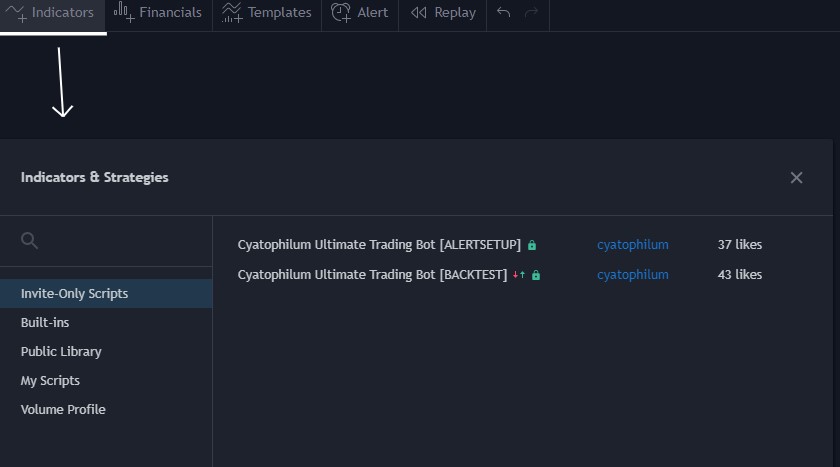
From this point you should now see the indicator's graphics. If you do not, try zooming out a little until you see a trade. In this example, we are on the Ethereum / ThetherUS chart of Binance in 5 minutes time frame.
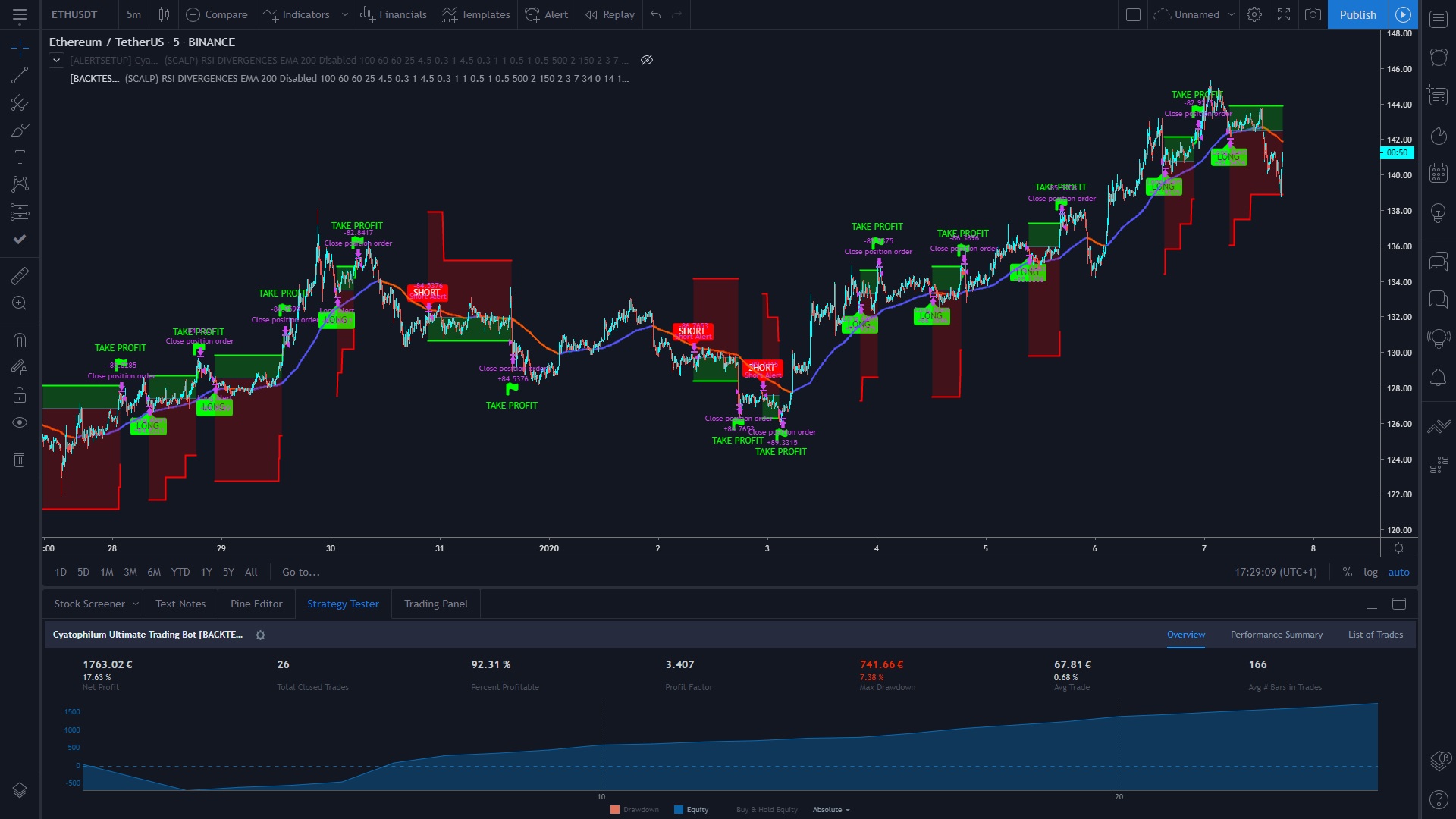
You can now configure the indicator. For this, open the indicator's settings.
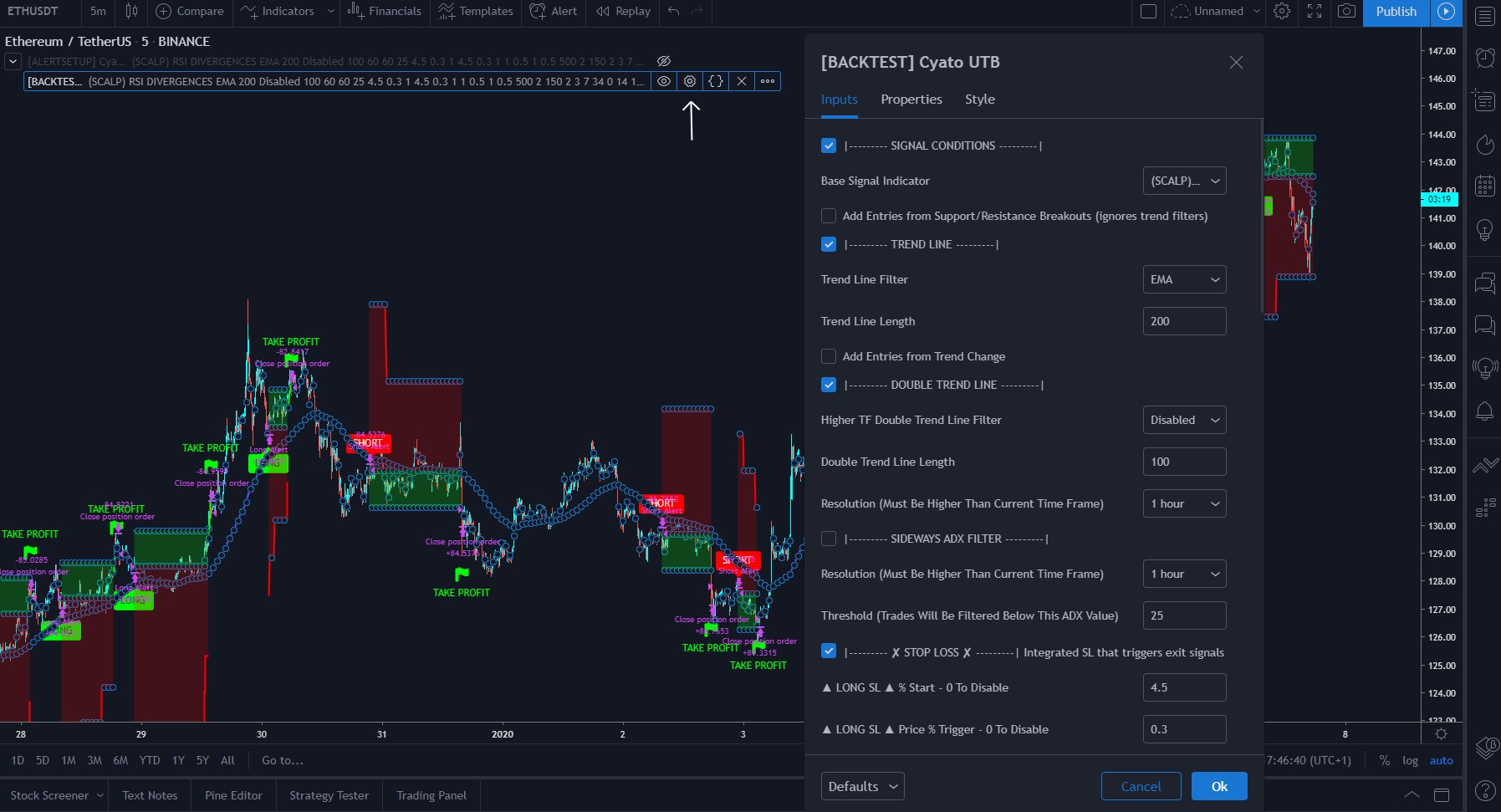
The next step, creating alerts will be explained in another post, or you can watch the video tutorials.
Written by Cyatophilum - Created 4 years ago - Last edited today
Recent Articles

What if instead of buying a stock, crypto, currency on ...
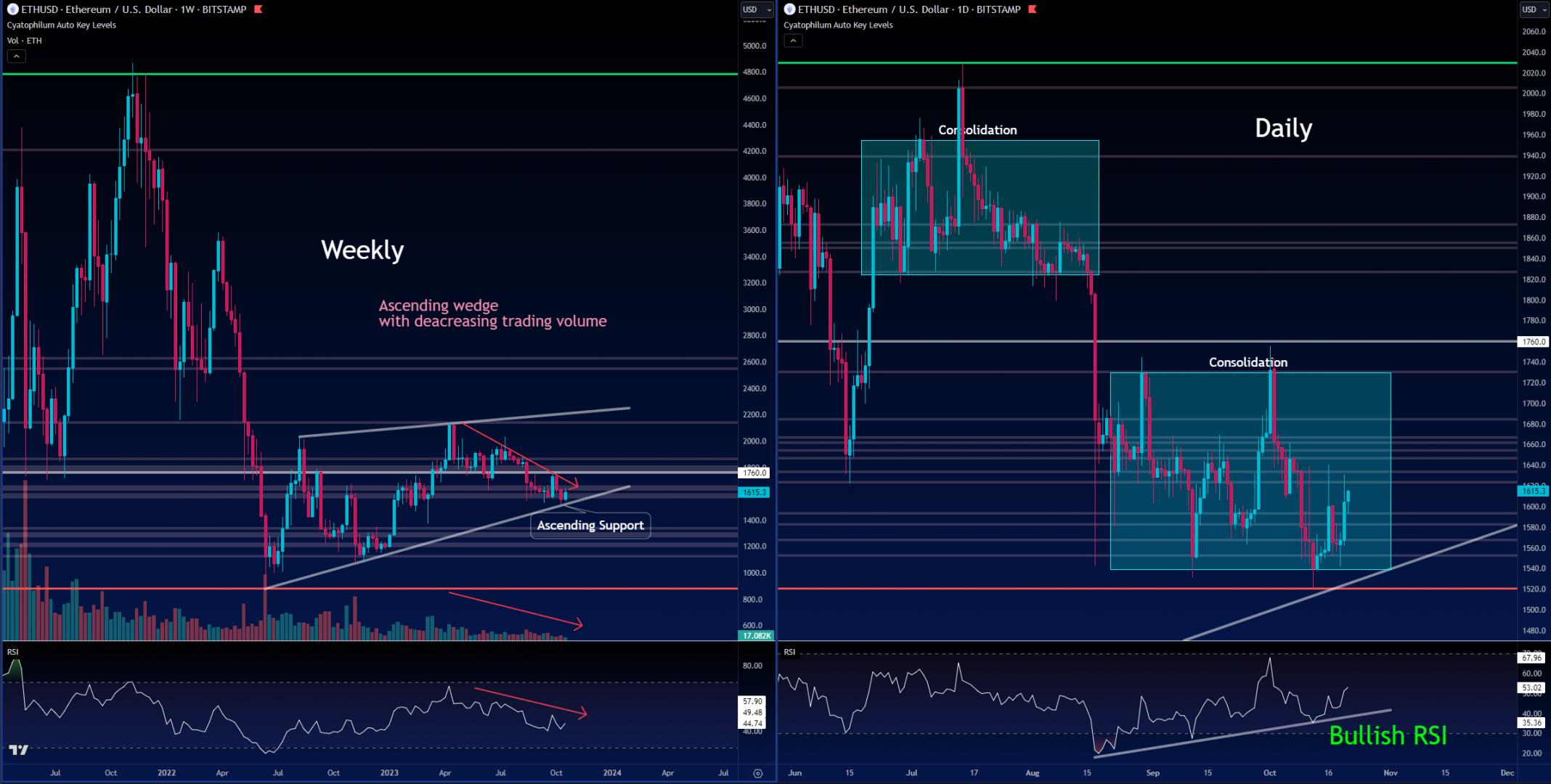
Let's start on the weekly and daily charts:The weekly shows an ascending wedge.A rising wedge is oft ...
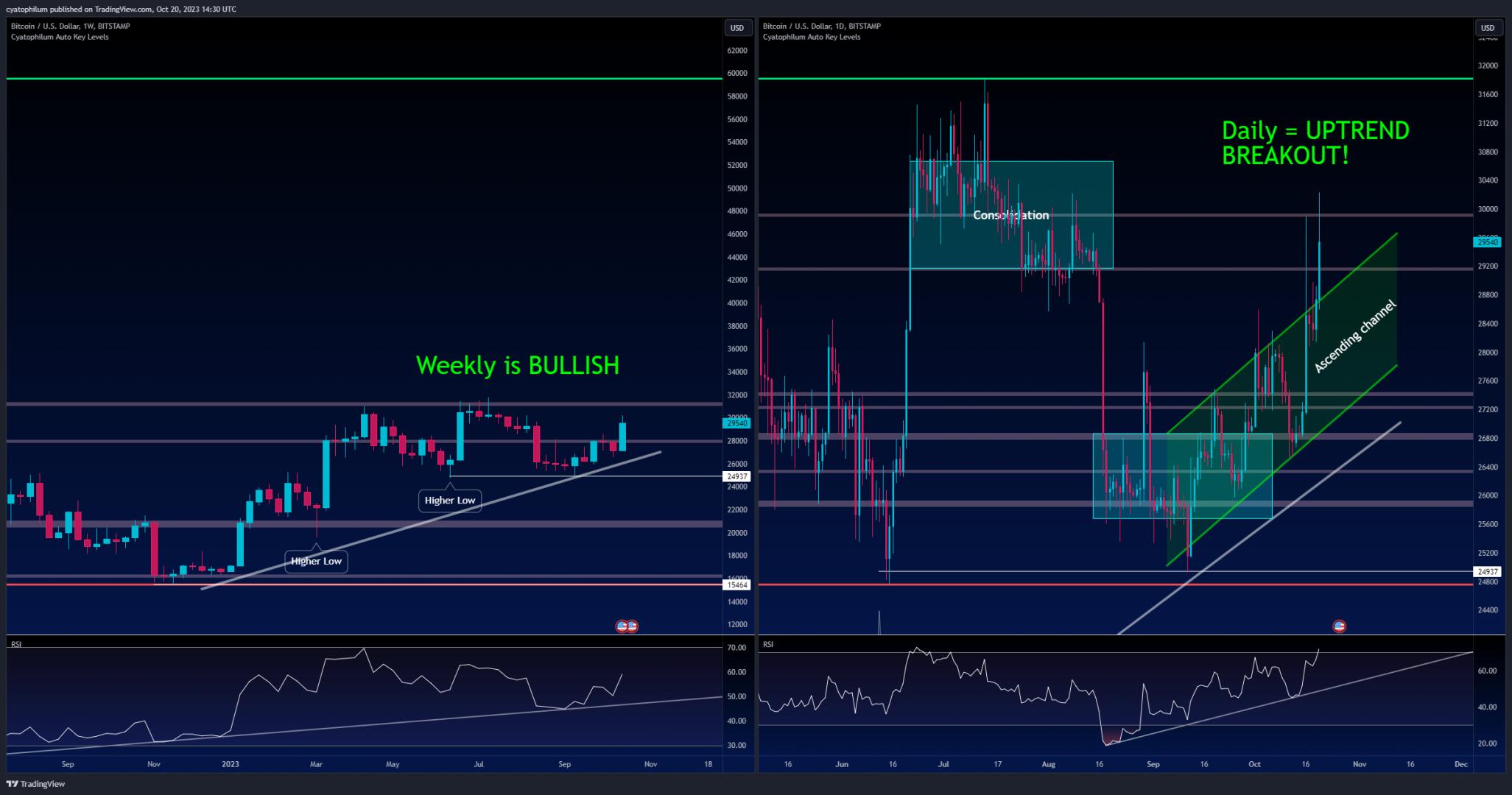
Hi guys, I've been thinking of how to make useful ideas, and here's what I came up with.I will be wa ...
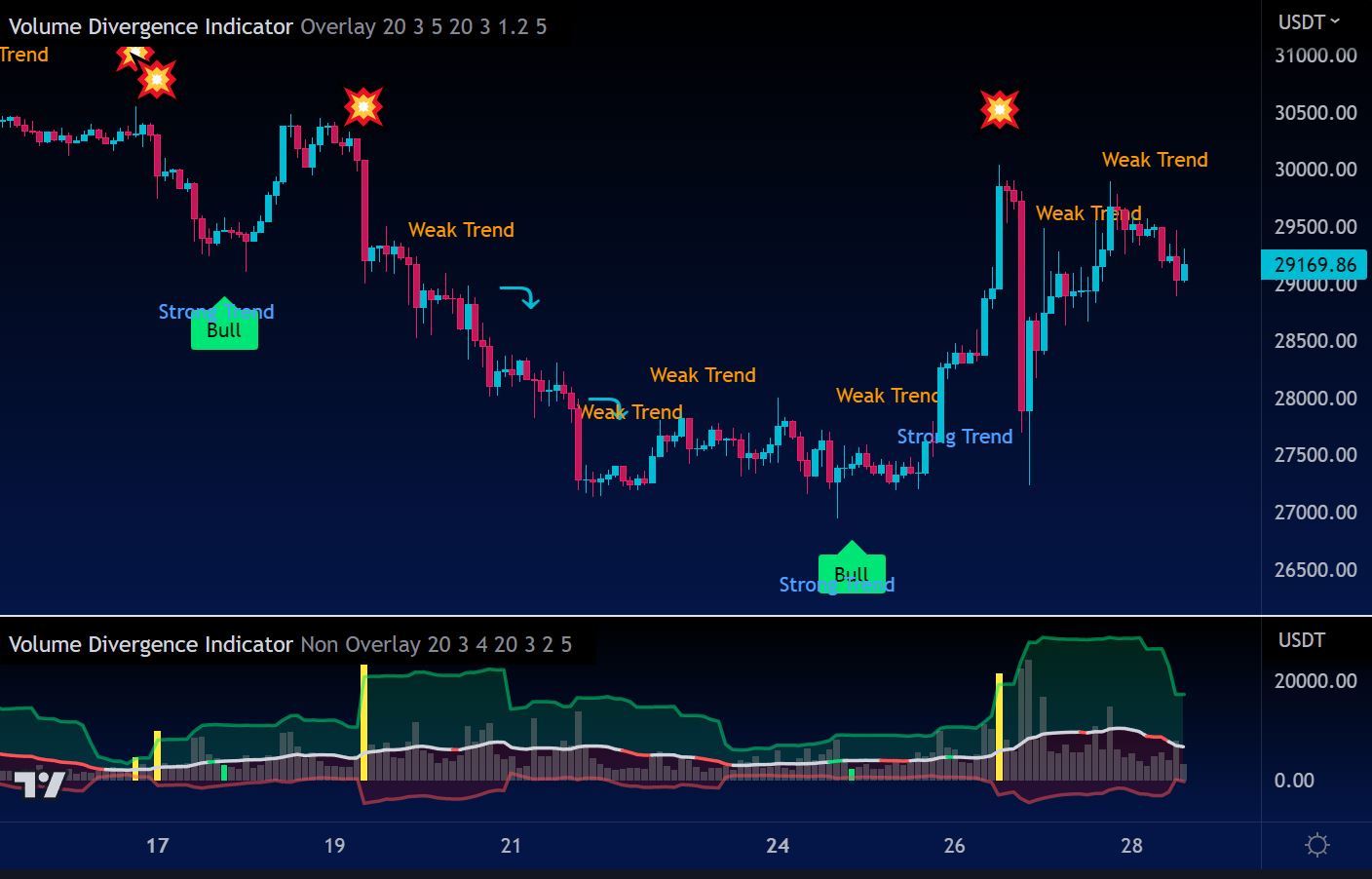
How to Use the Volume Divergence Indicator to Improve Your Trading StrategyAre you looki ...